The Samsung Galaxy Watch Ultra is now a strong competitor in the smartwatch market, rivaling the Apple Watch Ultra with its impressive features and sleek design. This smartwatch has many features that can improve your daily life, whether you’re tech-savvy or just a casual user.
This guide reveals the hidden features of the Galaxy Watch Ultra, helping you maximize its potential.
The legacy Samsung Galaxy Watch Ultra (2024) boasts titanium durability, Exynos W1000 power, 100-hour battery & hidden gems like media controls, developer menu & Wireless PowerShare; 2026’s Galaxy Watch 8 Ultra amps it with AI coaching, advanced sensors & 14-day stamina as the modern fitness king.
This 2026 guide refreshes those secrets for peak wrist tech, noting Watch 5 Pro as outdated—opt for Watch 8 Ultra now.
⚡ Key Takeaways
- The New Standard: Galaxy Watch 8 Ultra (supersedes legacy Ultra & Watch 5 Pro)
- Compatibility: Seamless with Galaxy S26 & Z Flip 8, superior GPS accuracy
- Battery Life: Up to 14 days on new model, far beyond previous gen’s 7 days
- Health Suite: AI-enhanced sleep apnea, multi-activity & temperature tracking
- Customization: Auto Night Mode, Samsung Wallet & faster developer tweaks
Samsung Galaxy Watch 5 Pro – Ultimate Fitness Companion

- 🏃♂️ Advanced Fitness Tracking
- ❤️ Comprehensive Health Monitoring
- 🔋 Long-lasting Battery Life
- 🌡️ Body Temperature Sensor
- 💪 Durable Titanium Design
Elevate your fitness journey with the Samsung Galaxy Watch 5 Pro. Cutting-edge technology meets sleek design for unparalleled health and fitness tracking.
Get Yours Now on AmazonIntroduction to the Galaxy Watch Ultra
 The Galaxy Watch Ultra is more than just another Samsung smartwatch; it’s designed to enhance your daily life. Featuring a stunning sapphire crystal display and robust titanium gray or titanium silver casing, it strikes a remarkable balance between style and durability.
The Galaxy Watch Ultra is more than just another Samsung smartwatch; it’s designed to enhance your daily life. Featuring a stunning sapphire crystal display and robust titanium gray or titanium silver casing, it strikes a remarkable balance between style and durability.
Powered by the Exynos W1000 chipset and equipped with Android OS, the watch ensures smooth performance and is compatible with a vast array of Samsung Galaxy smartphones and other Galaxy devices.
However, many users are unaware of the multitude of hidden features that can greatly enhance their experience. In this guide, we’ll explore these less-known functionalities, helping you unlock the full potential of your Samsung Galaxy Watch Ultra.
1. Mastering the Media Controller
Hidden Media Controls for Enhanced Playback
Did you know your Galaxy Watch Ultra can do more than just play and pause your music? With the hidden media controller features, you can:
- Skip Forward or Rewind Tracks: Press and hold the skip forward icon to fast-forward, or press and hold the back icon to rewind tracks in apps like Spotify or YouTube Music.
- Control Volume Effortlessly: Swipe up or down on the media screen to adjust the volume without reaching for your phone.
How to Access:
- Open the media controller on your watch by tapping the music note icon on the watch face or through the app menu.
Benefits:
- Enjoy seamless control over your media playback during workouts or commutes.
- Keep your phone in your pocket and manage everything from your wrist.
2. Utilize the Multi-Activity Shortcut

Switching Between Activities Made Easy
For fitness enthusiasts who juggle multiple workouts, the multi-activity shortcut is a game-changer.
How to Access:
- During an activity, swipe right and tap the plus icon to start a new workout without ending the current one.
- Switch between activities by tapping the activity icons on the screen.
Benefits:
- Effortlessly monitor intricate workouts that incorporate a variety of exercises.
- Monitor cumulative stats for all activities in one session.
3. Wireless Power Sharing Simplified

Charging On-the-Go with Wireless PowerShare
The Samsung Watch Ultra supports Wireless PowerShare, allowing you to charge your watch using a compatible Samsung Galaxy phone, such as the upcoming Samsung Galaxy S24 or Galaxy Z Fold series.
How to Access:
- Activate Wireless PowerShare on your phone through the quick settings panel.
- Place your watch on the back of the phone to begin charging.
Benefits:
- Conveniently charge your watch when you’re away from a charger.
- Eliminate the need to carry extra cables.
Note: Ensure your phone supports Wireless PowerShare and has sufficient battery life to share.
4. Unlock the Hidden Developer Menu

Customizing Your Watch Performance
For users who are looking to tweak their watch’s performance, accessing the hidden developer menu is invaluable; however, many may overlook this option. Although it might seem daunting, navigating these settings can significantly enhance functionality. This process requires some technical knowledge, but the rewards are worth the effort. Because of the complexity involved, users should proceed with caution.
How to Access:
- Go to Settings > About Watch.
- Tap on Software Information.
- Repeatedly tap on the software version until the developer options become available.
Benefits:
- Adjust animation scales for faster transitions.
- Access advanced settings for app development or troubleshooting.
Caution: Changing developer settings can affect your watch’s performance. Proceed with care.
5. Run Diagnostics with Samsung Members App
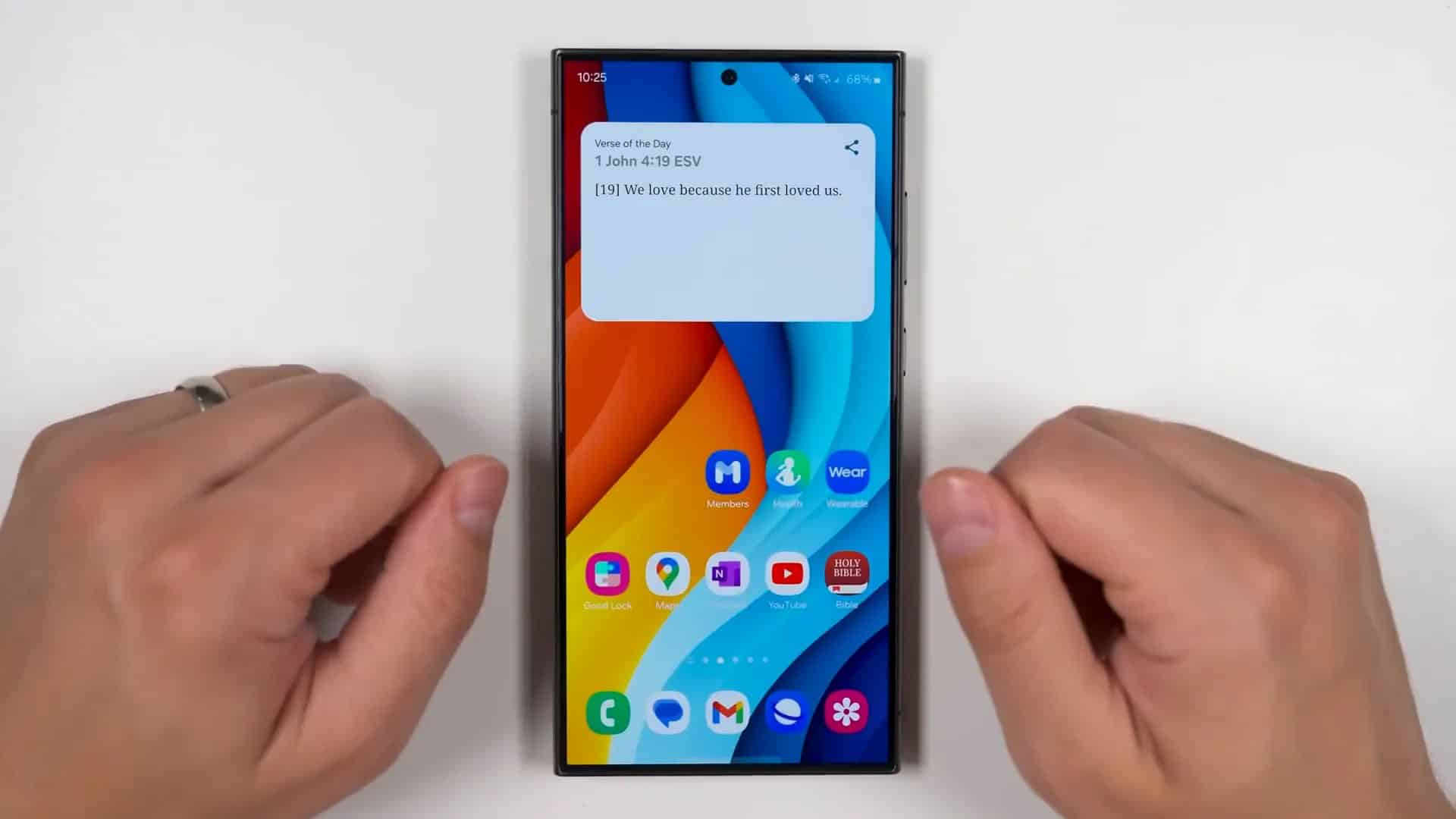
Ensure Your Watch is Running Optimally
The Samsung Health Monitor App and Samsung Members App can help you run diagnostics on your Galaxy Watch Ultra.
How to Access:
- Download the Samsung Members App from the Galaxy Store or Google Play Store.
- Open the app and navigate to Support > Diagnostics > Galaxy Wearable.
Benefits:
- Test features like the touchscreen, sensors, and buttons.
- Identify and troubleshoot any issues early.
6. Enable Auto Night Mode for Watch Faces

Comfortable Viewing in Low Light
The Auto Night Mode adjusts your watch face brightness and color for optimal viewing at night.
How to Access:
- Press and hold your current watch face.
- Tap Customize > Advanced Settings.
- Toggle on Auto Night Mode.
Benefits:
- Reduce eye strain in dark environments.
- Prolong battery life by using darker themes at night.
7. Navigate Efficiently with Multi-Tile Swipe
Quick Access to Your Apps and Tiles
The Galaxy Watch Ultra allows you to skip multiple tiles or app screens with a single swipe.
How to Access:
- Swipe across the screen with a faster, longer motion to jump multiple screens.
Benefits:
- Save time navigating through apps and widgets.
- Access desired functions quickly during activities.
8. Measure Temperature with the Temperature Scanner
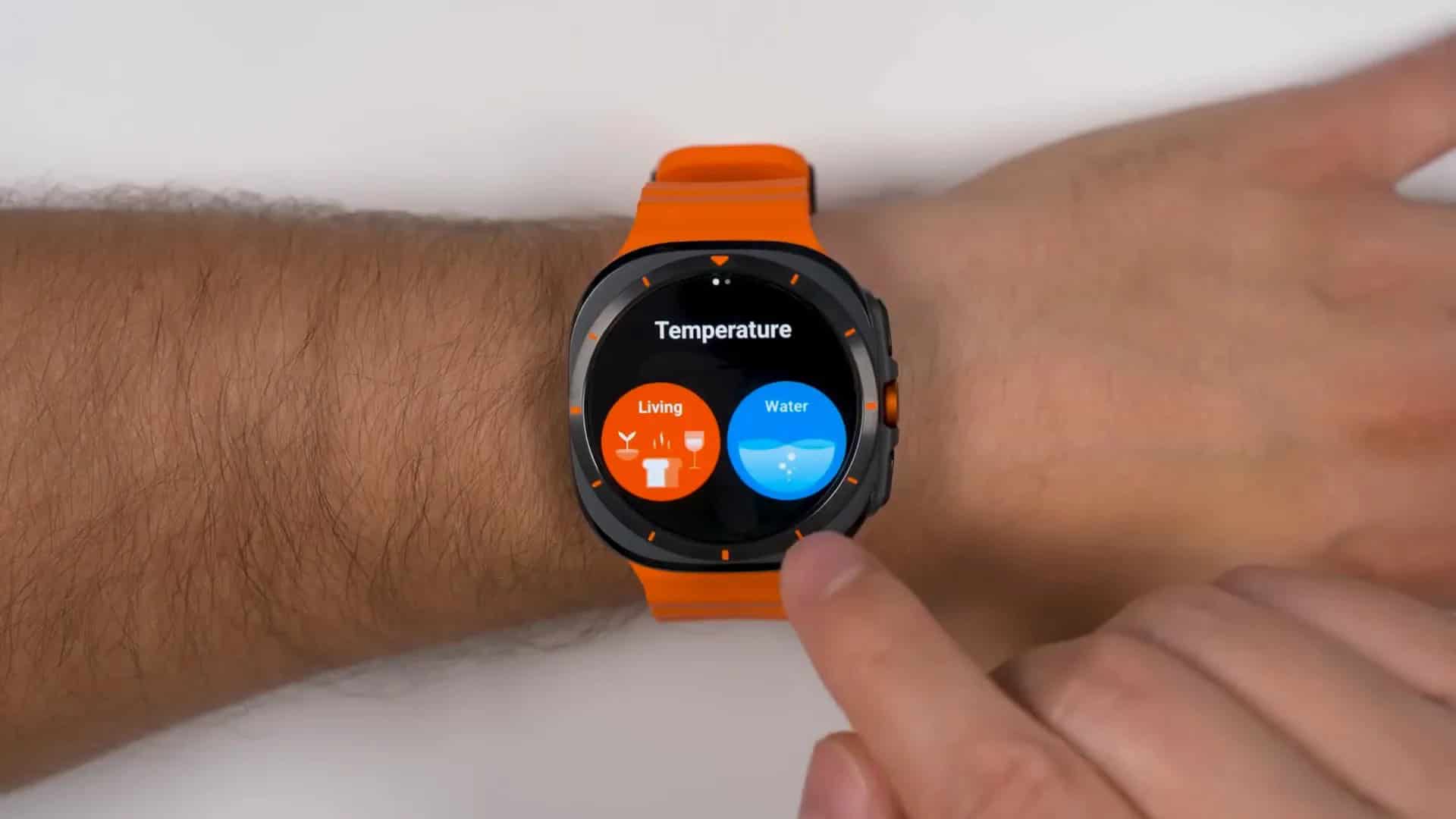
Beyond Body Temperature Monitoring
Your watch isn’t just for telling time; it can act as a temperature scanner for objects.
How to Access:
- Download a compatible thermometer app from the Galaxy Store.
- Follow the app’s instructions to measure the temperature of liquids or surfaces.
Benefits:
- Check the temperature of your coffee or the weather outside.
- A handy feature for cooking or outdoor activities.
Note: For accurate readings, ensure the sensor is close to the object without direct contact.
9. Activate Thick Glove Mode
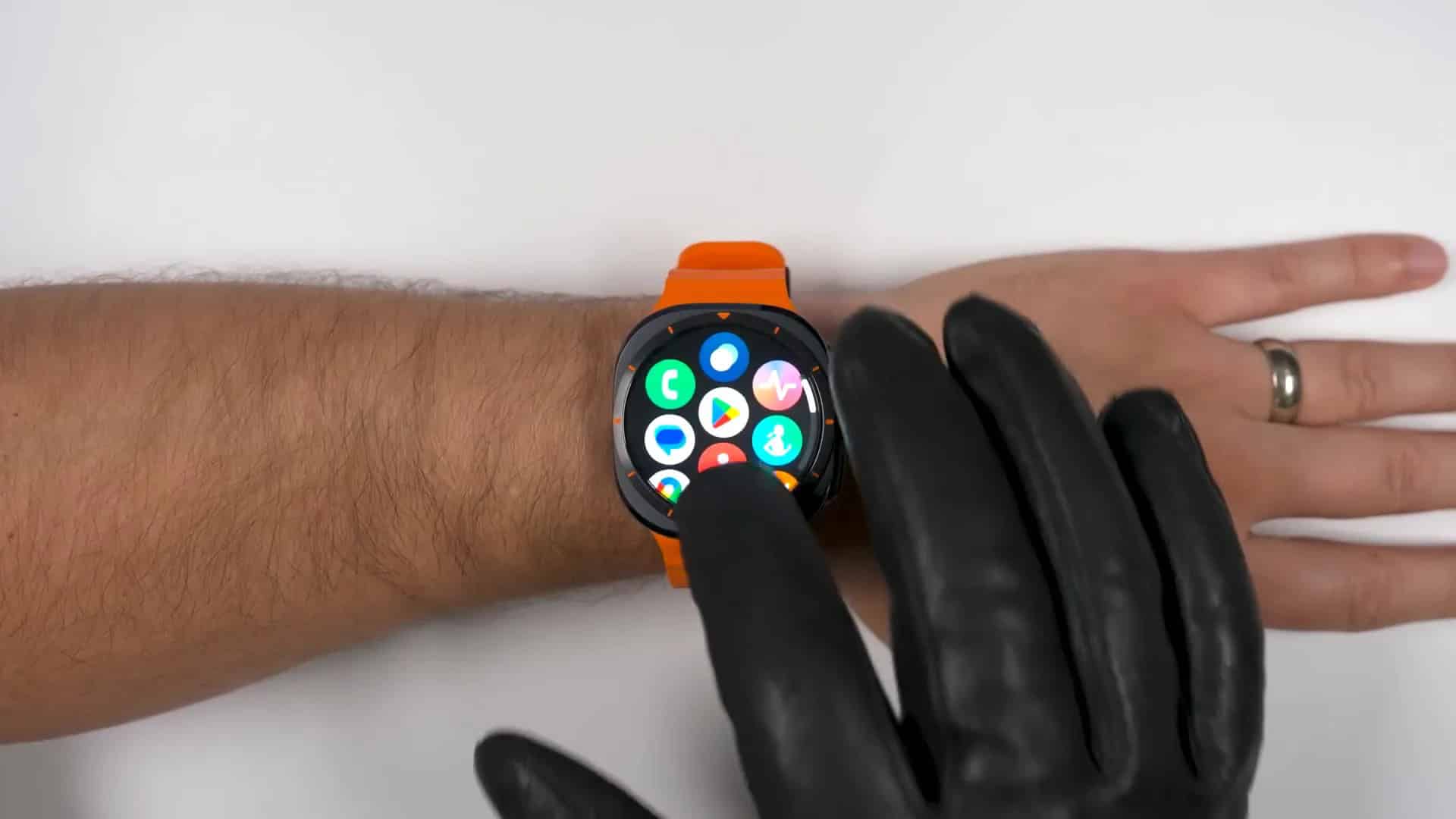
Use Your Watch in All Conditions
Whether you’re skiing or working in a cold environment, Thick Glove Mode ensures your watch remains functional.
How to Access:
- Go to Settings > Advanced Features > Touch Sensorivity.
- Turn on Touch Sensitivity.
Benefits:
- The touchscreen becomes more responsive to gloved hands.
- Perfect for outdoor enthusiasts and professionals.
10. Hands-Free Control with Universal Gestures
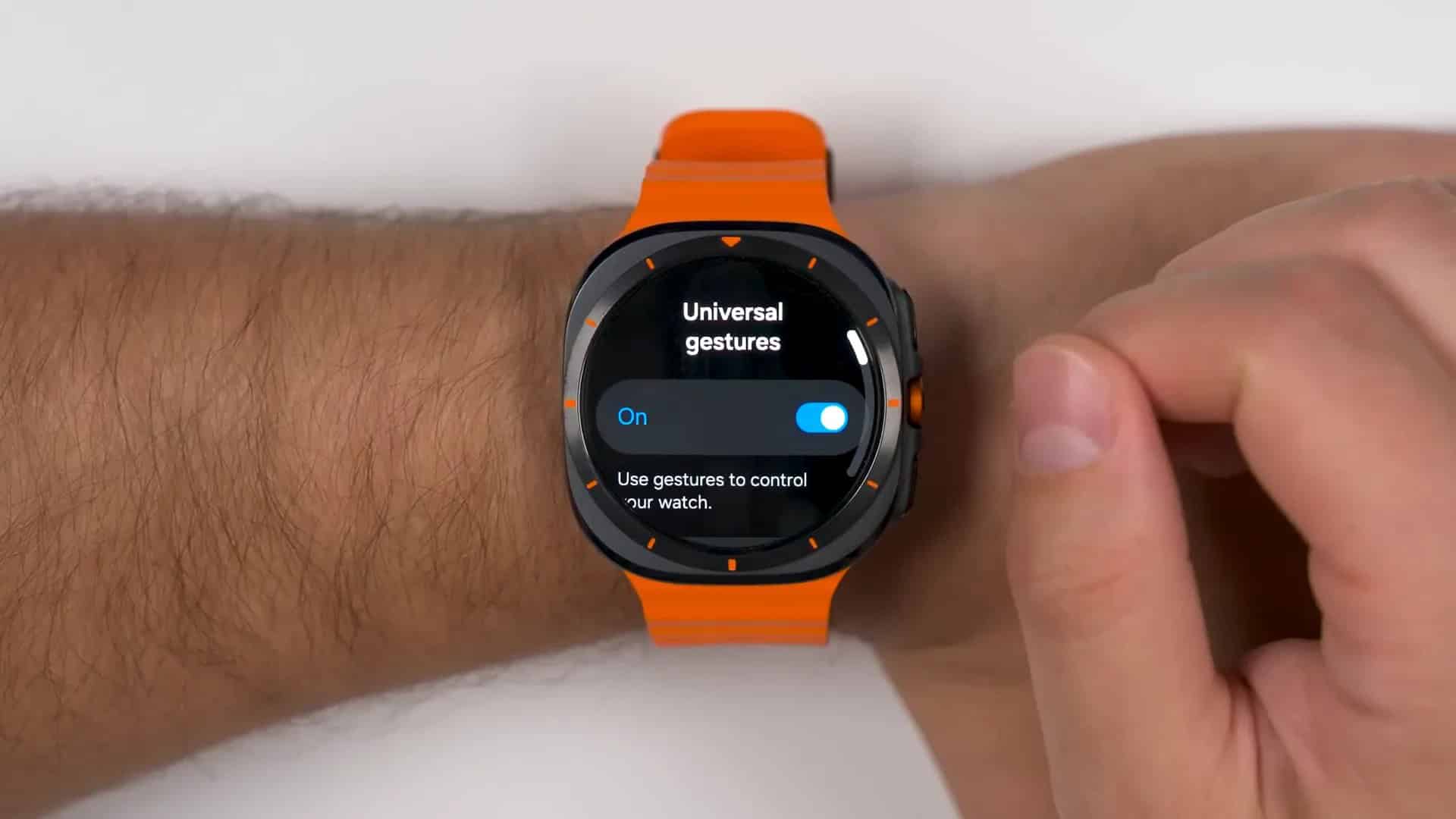
Navigate Without Touching the Screen
The Universal Gestures feature offers hands-free control over your watch.
How to Access:
- Go to Settings > Accessibility > Interaction and Dexterity > Universal Gestures.
- Enable and customize gestures like shaking your wrist or clenching your fist.
Benefits:
- Answer calls or dismiss alerts with simple movements.
- Ideal when your hands are occupied or dirty.
11. Enhance Readability with Notification Magnifier
Never Miss Important Details
Struggling to read small text? The Notification Magnifier enlarges texts for better visibility.
How to Access:
- When a notification appears, double-tap the screen to magnify the text.
Benefits:
- Improves accessibility for users with visual impairments.
- Makes reading lengthy notifications easier.
12. Advanced Sleep Tracking and Sleep Apnea Monitoring
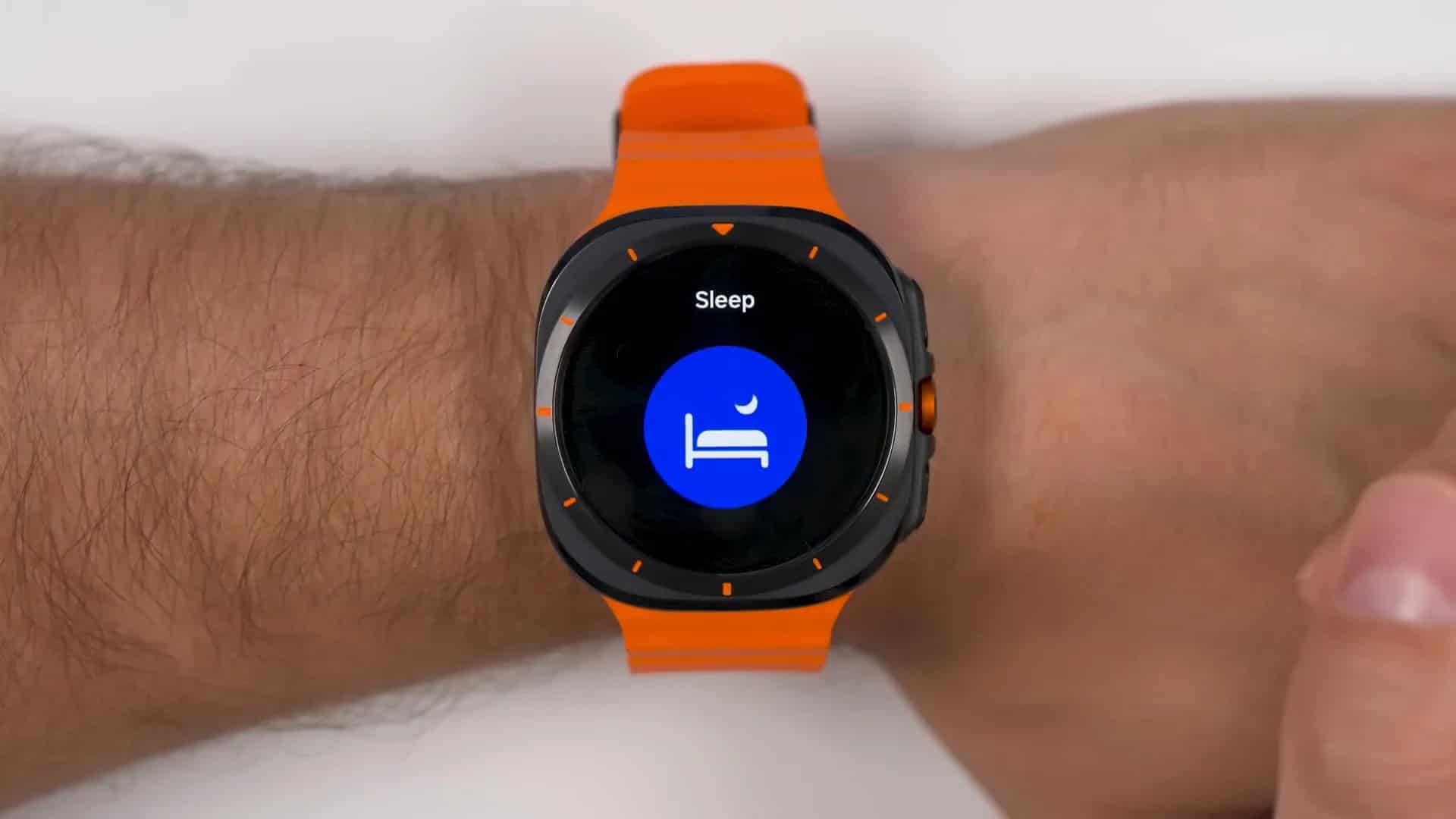
Monitor Your Sleep Health
The Galaxy Watch Ultra offers comprehensive sleep tracking features, including sleep apnea monitoring.
How to Access:
- Wear your watch to bed. Sleep tracking activates automatically.
- For sleep apnea monitoring, install and set up the Samsung Health Monitor App.
Benefits:
- Track sleep stages, including REM, light, and deep sleep.
- Detect potential sleep apnea symptoms, promoting better health.
Limitations:
- Not intended to diagnose conditions; consult a healthcare provider for concerns.
- Users with certain conditions should avoid using this feature.
13. Utilize Both Google Assistant and Bixby
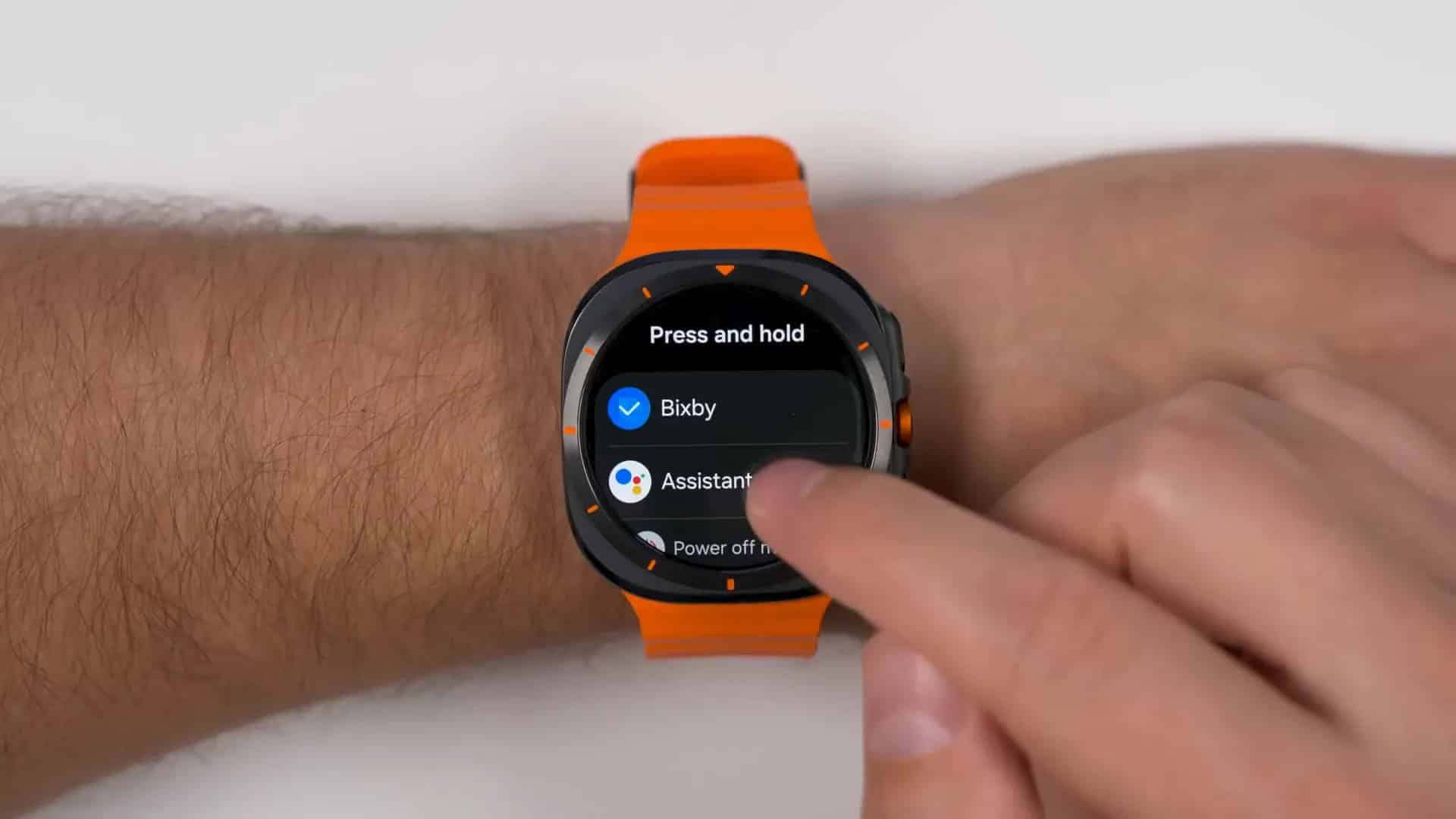
Get the Best of Both Worlds
Why choose between Google Assistant and Bixby when you can have both?
How to Access:
- Google Assistant: Download from the Google Play Store on your watch and set it up.
- Bixby: Pre-installed; activate through the side button or voice command.
Benefits:
- Use Google Assistant for smart home control and general queries.
- Use Bixby for device-specific functions and settings.
Tip: Assign one assistant to the home button and activate the other via voice command.
14. Customize with Realistic Watch Faces
Personalize Your Watch Aesthetics
Enhance your watch’s look with realistic or traditional watch faces.
How to Access:
- Open the Galaxy Wearable App on your phone.
- Browse and download watch faces from the Galaxy Store or third-party developers.
Benefits:
- Match your watch to your style for any occasion.
- Access functional watch faces that display vital information.
15. Optimize Settings with Quick Toggle Shortcuts
Access Essential Features Instantly
Customize your quick button toggles for faster access to settings.How to Access:
- Swipe down from the top of the screen to open the quick panel.
- Long-press on the panel to edit and rearrange the toggles.
Benefits:
- Tailor the quick panel to include power-saving mode, sleep tracking, or Samsung Wallet.
- Improve efficiency by having essential features a swipe away.
16. Manage Battery Life Efficiently
Be a Battery Life Detective
Maximize your watch’s battery life by monitoring app usage.
How to Access:
- Go to Settings > Battery > Battery Usage.
Benefits:
- Identify apps draining your battery.
- Enable Exercise Power Saving Mode during workouts.
Tips:
- Turn off unnecessary features like always-on display.
- Use Power Saving Mode when needed.
17. Create Custom Workouts
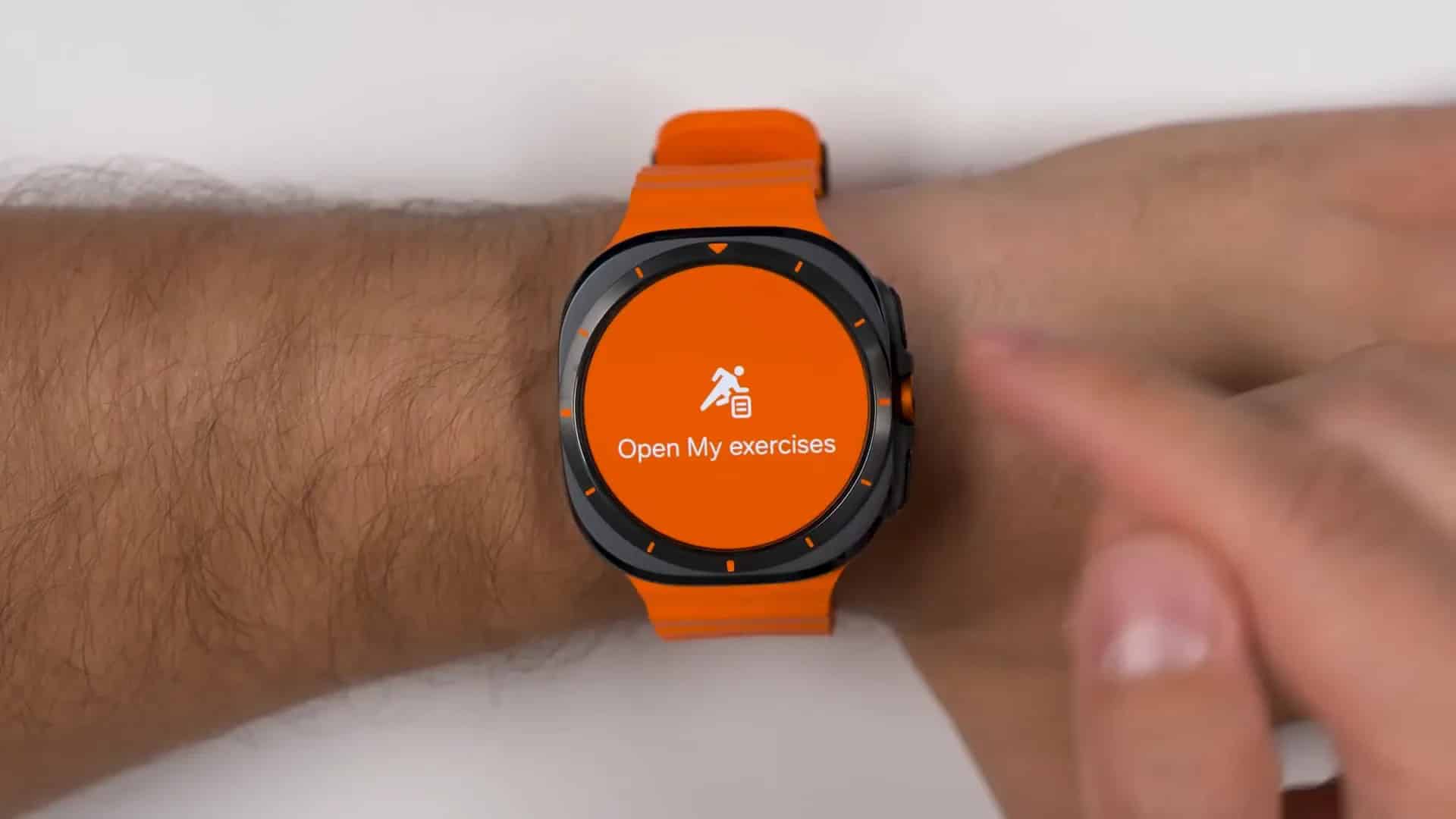
Tailor Your Fitness Routine
With the Samsung Health App, you can create personalized workout routines.How to Access:
- Open the Samsung Health App on your watch.
- Navigate to Workouts > Create Workout.
Benefits:
- Combine different exercises into one routine.
- Set goals and track progress effectively.
18. Enhance Performance with Galaxy Ring Integration

The Hidden Pair Feature
Pair your Galaxy Watch Ultra with the upcoming Samsung Galaxy Ring for enhanced tracking.
How to Access:
- Once the Galaxy Ring is available, pair it via the Galaxy Wearable App.
Benefits:
- Improved sensor accuracy for heart rate and sleep tracking.
- Conserve battery life by distributing tasks between devices.
Additional Features
Samsung Health App Integration
The Samsung Health App serves as a central hub for all your wellness data. Whether it’s sleep tracking, fitness metrics, or heart rate monitoring, the app provides a comprehensive overview of your health.
GPS and Tracking Accuracy
Enhanced GPS accuracy ensures that your outdoor activities are tracked with precision. Whether you’re hiking, running, or cycling, you can rely on accurate data for distance, speed, and route mapping.
Compatibility with Smart Devices
Beyond smartphones, the watch connects with other smart devices, enabling control over your smart home environment and synchronization with accessories like the Galaxy Buds.
Best Buy and Retail Availability
The Samsung Galaxy Watch Ultra is available at major retailers like Best Buy, online platforms, and Samsung’s official stores. Various purchasing options and promotions are often available during Samsung Unpacked and other events.
Comparing with Competitors
When stacked against competitors like the Apple Watch Ultra and Apple Watch SE, the Samsung Galaxy Watch Ultra holds its ground firmly.
- Design: Both offer premium materials like titanium, but Samsung provides more color options, such as titanium gray and titanium white.
- Battery Life: Samsung’s superior battery life outperforms many rivals, ensuring longer usage between charges.
- Compatibility: While Apple Watches are limited to iOS devices, the Galaxy Watch Ultra supports a broader range of Android phones.
- Features: Samsung packs in unique features like Galaxy AI, Thick Glove Mode, and advanced sleep tracking with apnea monitoring.
Conclusion
The Samsung Galaxy Watch Ultra is more than just a smartwatch; it’s a comprehensive device that enhances your lifestyle. With its combination of premium design, advanced health and fitness tracking, smart features, and extensive compatibility, it stands out as one of the best options on the market.Whether you’re an athlete seeking detailed performance analytics, a professional needing seamless connectivity, or someone who values personalization and style, the Galaxy Watch Ultra caters to all these needs and more.
Galaxy Watch Ultra vs Watch 8 Ultra: 2026 Verdict
| Feature | Legacy Galaxy Watch Ultra (2024) | Galaxy Watch 8 Ultra (2026) |
|---|---|---|
| Battery Life | Up to 100 hours (power save) | Up to 14 days (optimized) |
| Processor | Exynos W1000 (5-core) | Exynos W2000 (AI-optimized) |
| Compatibility | Galaxy S24/Z Flip 6 | Galaxy S26/Z Flip 8 (full ecosystem) |
| Fitness Tracking | Multi-activity, sleep apnea | AI coaching, advanced GPS |
| Build | Titanium, sapphire glass | Upgraded titanium, IP68+ |
2026’s Watch 8 Ultra leapfrogs legacy models with AI health insights, longer battery & broader Android support, making it the clear upgrade path.
Frequently Asked Questions
Why is the Samsung watch dying fast?
Legacy Galaxy Watch Ultra drains fast from always-on display, constant GPS/workouts, or unoptimized apps. Fix: Disable AOD, limit background sensors, update Wear OS & use power-saving mode. 2026 Watch 8 Ultra doubles efficiency with smarter AI management.
Is the Samsung watch Ultra good for fitness?
Yes, legacy Ultra excels with dual-band GPS, multi-activity tracking, HR zones & running dynamics. 2026 Watch 8 Ultra enhances it via AI form analysis & energy score for pro-level training.
How long can a Galaxy Watch Ultra last?
Legacy model lasts 48-72 hours normal use, up to 100 hours in power save (590mAh). 2026 Watch 8 Ultra pushes 10-14 days with efficiency gains & larger effective capacity.
Does the watch Ultra have blood pressure monitoring?
Yes, in supported regions (calibrate with cuff via Samsung Health app). Legacy Ultra includes it alongside ECG; 2026 Watch 8 Ultra refines accuracy with AI calibration for cuff-free trends.
How does the battery life compare to other smartwatches?The Galaxy Watch Ultra offers impressive battery life, lasting up to 7 days on a single charge, depending on usage. This surpasses many competitors, including the Apple Watch Ultra.
Can I make payments using the Galaxy Watch Ultra?Yes, with Samsung Wallet integrated into the watch, you can make secure contactless payments wherever supported.
Does the watch have water resistance?The Galaxy Watch Ultra is water-resistant up to 50 meters, making it suitable for swimming and other water-related activities.
Can I customize the watch faces?Absolutely. You can choose from a variety of watch faces, including Ultra Analog styles, through the Samsung Galaxy Store and other platforms like Android Central.
What fitness features does the watch offer?The watch provides comprehensive fitness tracking for over 21 exercise modes. Features like vertical oscillation, GPS accuracy, and detailed energy scores help you monitor and improve your performance.
Is the Galaxy Watch Ultra available at Best Buy?Yes, the Samsung Galaxy Watch Ultra is available at Best Buy and other major retailers, as well as online through Samsung’s official website.
The Samsung Galaxy Watch Ultra redefines what a smartwatch can be, offering an unparalleled combination of design, functionality, and innovation. It’s not just a device; it’s a companion that supports and enhances every aspect of your daily life.
Check out:
Learn more about fitness tracking watches
Discover the best smartwatches of 2023
Explore the latest in running technology
